Breaking away from traditional phone and television services: Why you should cut the cord today
Hub66 provides you the ability to “cut the cord” from traditional phone and television services, and have more flexibility with the dedicated services that are right for your home or business needs. Our service is optimized for calling over WiFi, meaning no more call fees or drop-offs in service. You can even register with your local emergency services to link your Internet connection with your home address to prepare for emergencies.
When it comes to TV, there are a host of streaming services you can subscribe to. Hulu, Netflix, Disney+, Sling, and FuboTV are just a few. They’ll give you the flexibility to watch thousands of TV shows and movies, including your favorite local broadcast channels. Some even have options to sync up with and stream content simultaneously with family and friends in your separate homes.
To learn more about how to set up your phone’s calling over wifi, register your device with emergency services, and learn more about what streaming services will fit your streaming and TV needs, keep reading!
Follow these simple steps to set up WiFi Calling on your Apple device:
- On your iPhone 5c or later on, a supported carrier, open your Settings app.
- Navigate to the Phone menu, then select Wi-Fi Calling.
- You may be prompted to enter or confirm your home address — this allows your location to be used to aid in response efforts when you place an emergency call.
- Turn on the slider labeled “Wi-Fi Calling on This iPhone.”
- Here, you can also turn on WiFi calling on your other Apple devices, such as a laptop or iPad. Just swipe the sliders under the “Allow Calls On” section for any devices you wish to enable.
- If you have any issues with the above steps, first restart your iPhone, then ensure that your cell provider offers Wi-Fi calling and that your device is running the latest iOS software.
- Register your phone with emergency services (see below)
Follow these simple steps to set up WiFi Calling on your Android device:
- Pull down the notification bar from the top, then select the settings icon (gear).
- Tap the magnifying glass in the upper right corner, and type “wifi calling” — click the top result, which will read “Wi-Fi calling / configure Wi-Fi”
- Scroll down and select the “Wi-Fi calling” section, and slide the toggle to enable calling over WiFi.
- Register your phone with emergency services (see below)
Register your phone with emergency services
Registering your phone with emergency services and setting up your calling over wifi feature is not only simple but will save you money! Break free of the bundling and customize your service to fit the needs of your family or business.
After enabling WiFi calling on your cell phone, it will be easy to save money by getting rid of your landline. After all, your cell phone can do everything your landline can and more and even will transcribe your voicemails for you, which is a huge time saver.
When following the below instructions to enable WiFi calling on your cell phone or other wireless devices, please note that some cellular carriers require you to register some brief information, including your home address, through their website. This is so that when you place an emergency call over WiFi, emergency services personnel will be provided your address even if your device’s location services are turned off, keeping you, your family, and your business safe. To register your device with your carrier for emergency services, log into your online account, navigate to contact and billing, and look for settings labeled “emergency services” or “911 locator.”
What if my cellular carrier doesn’t support WiFi calling?
- When following the above steps, you might have discovered that your cellular carrier doesn’t support WiFi calling. Don’t worry, there are more options available for you! You can download any of the following apps from your device’s app store, which provide the ability to place calls over WiFi:
- Facebook Messenger
- Google Hangouts / Hangouts Dialer
- Google Voice
- Google Duo
- Skype
- These services also work when you’re not on WiFi, and using your mobile data, allowing you the freedom to make calls at home or on the go!
What if I want to keep my landline phone?
If you want to keep your landline phone, an Internet phone service or voice-over-Internet service, such as Vonage might be best for you. Vonage offers flat-fee calling plans within the United States and Canada and has pay-per-minute charges for international calling, that allow you to keep your home telephone number.
With a voice-over-Internet service, your analog home phone will be plugged into an adapter that allows your phone to operate over broadband instead of cable. Voice-over-Internet services offer many features such as voicemail transcription, caller ID, do not disturb, and call forwarding to your cellular device.
Live TV and Streaming Options
Setting up a streaming service is easy, and gives you the freedom to select what’s best for you, your family, or your business. Customize what you want to watch, and stop overpaying for what you don’t need!
To use a Live TV or Streaming service, you’ll first need a Smart TV. Then, add a provider service such as an Apple TV box, Amazon Firestick, or Roku (there’s more options, but these are a few we like!). They are easy to order, plug in, and you’ll be able to set them up within a few minutes.
Once you have the hardware set up, you have many options for which Live TV or Streaming service will provide the content you, your family, or your business will enjoy. Below are a few cable alternatives we recommend, their cost, and how many channels you can get:
- Sling TV (Blue): $35 per month, 40+ channels
- YouTube TV: $65 per month, 85+ channels
- Hulu with Live TV: $65 per month, 74+ channels
- fuboTV: $65 per month, 110+ channels
- DirecTV Stream: $70 per month, 65+ channels
- Philo: $25 per month, 65+ channels
With Live TV and streaming services, you can watch sports, sitcoms, reality shows, how-to videos, movies, even the Olympics!
We recommend writing a list of your favorite sports, shows, or movies, then searching for which streaming services they are available on. You can pick one, two, three, or more — the power is in your hands to decide which services are best for you, and stop paying for the content you don’t need.
How can Hub66 Help?
We at Hub66 want to show you that the power is in your hands to decide what services best fit your needs. While many traditional service bundles may seem attractive, the reality is that you’re probably overpaying for things you don’t even need! As more and more people walk away from traditional cable services and choose streaming services, content follows.
We know this is a lot of information, but we are always happy to answer any questions and help you navigate which services are best for you, all routed through our speedy, reliable, Fiber-based Internet service. Reach out to your new friends at support@hub66.com — we’d love to help you customize!
___
Our growing wireless network is available across New Hampshire, Massachusetts, and Vermont.
Click here, or call 855-469-9477 to learn more about Fiber-based wireless Internet in your area.